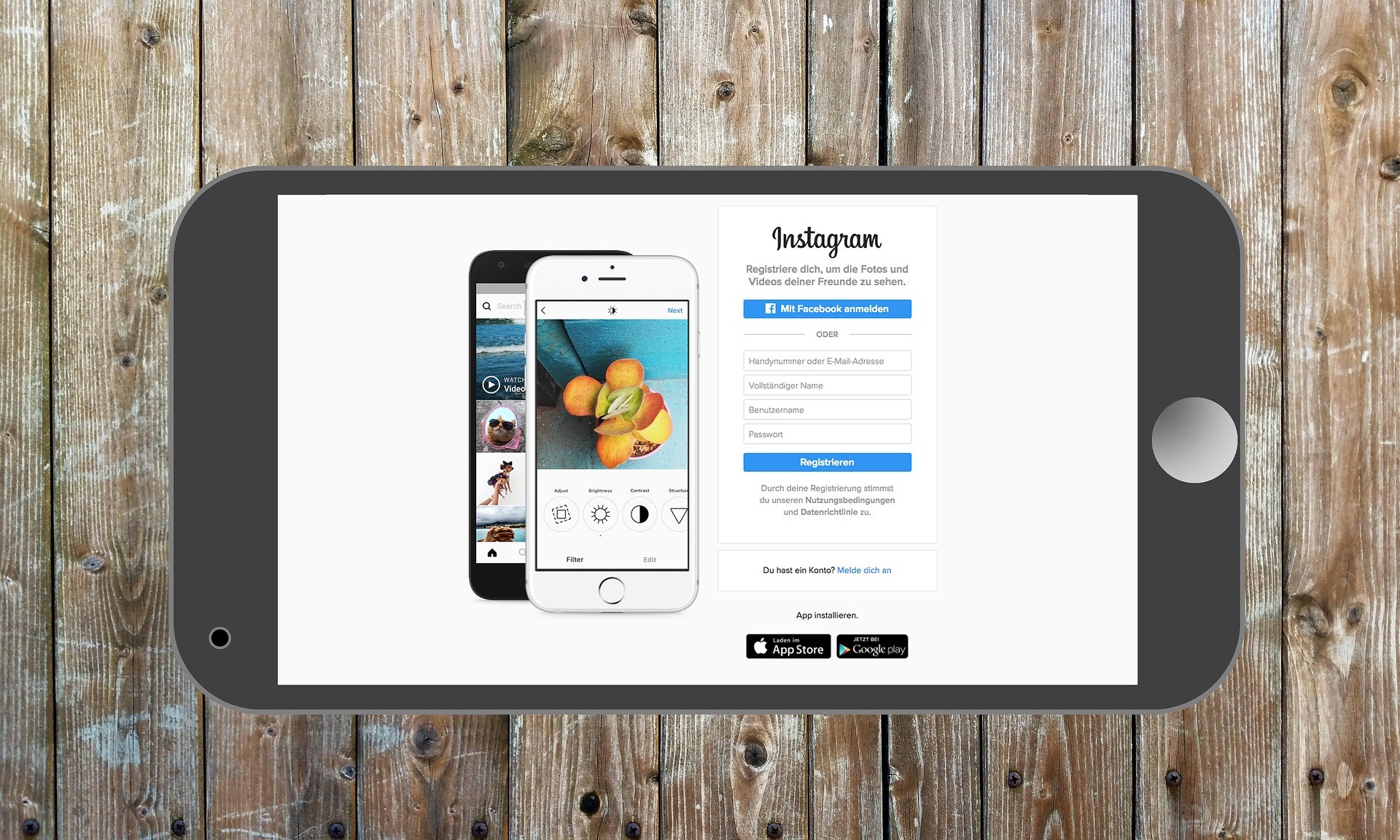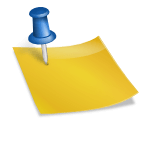You want to reach more people onsocial media? Are you looking for a guide to make your content on social media more inclusive and accessible to everyone, regardless of their skills? In this article you will discover how to produce subtitles, videos, images and announcements accessible for the contents of social media so that they can market them to several people.
Summary
Because marketing professionals should give priority to accessible social media
Apart from the occasional internal joke or niche meme, it is easy to assume that your audience can read, view and understand the contents of thesocial mediaof your organization. In reality, however, your content could inadvertently exclude part of your destination audience.
According to theWorld Health Organization, about 1 in 6 person in the world lives with a disability. In the United States, iCenters for Disease ControlThey estimate that 1 in 4 person has some kind of disabilities. Some of the most common disabilities concern cognition and vision, which influence both the way people perceive and develop digital content, including isocial media.
To publish content onsocial mediaWith which your destination audience can interact reliablely, it is essential to give priority to accessibility. In this way, your organization can reach the public of the widest possible destination, which can improve metrics ranging from involvement and traffictoLead and sales. In other words, accessible content can have a great impact on profits.
In most cases, you can improve accessibility by adding some simple steps to the existing workflow onsocial media. Use the suggestions below as a guide and consult your legal team to conceive a strategy of accessibility that works for your organization.
# 1: How to write inclusive subtitles for social media
How easy is it for potential customers to read your captions on social media? Use the guidelines below to write captions that your audience can read with or without assistance devices.
Choose characters compatible with accessibility
If you want to highlight your content on social media in the feed, you may have taken into consideration options such as the use of personalized characters in the captions of the posts. Although special characters can certainly capture attention, they can be difficult to read for many people.
Since these types of character generally consist of special characters rather than standard letters, assistance devices such as screen readers are unable to process them correctly. This means that your heading or whole didactics may not be readable for Screen Reader users.
n in the case of doubt, avoid copying and pasteing special characters from websites or external apps. Instead, it uses only in-app characters. If you are writing a long caption and you want to highlight some elements, take into consideration the addition of line interruptions to facilitate reading.
When the goal is inclusiveness, keep in mind that it is also better to avoid non -standard capitalization. For example, avoid writing words that are not at the beginning of a sentence or proper names in capital letters.
Simplifies hashtags
From the hashtags of the brand and the campaign to the contextual and position -based terms, the hashtags can add value to your content on social media. If you generally use short hashtags of a single word, they should be easy to read for people and assistance devices.
But if your hashtags tend to be more complex and include more words, the screen readers may not be able to identify where one word begins and another begins. Consequently, the hashtags may not correctly read.
To make hashtags accessible, avoid creating a tiny tag. Instead, put every word as in the example below. This tactic will not only help a screen reader to decipher hashtags, but it can also help you avoid hashtag misunderstandings.
Please note that when entering hashtags into platforms like Meta Business Suite or the Instagram app, you may see an autocomplete prompt that turns your hashtag into a long, lowercase word. Avoid using autocomplete and enter the hashtag manually.
Use emojis to improve, not replace words
Emojis can also add context to your social media captions and help them stand out in the feed. But if you use emojis instead of words or neglect to add adequate spacing, your audience might not understand your captions.
First, try using emojis as additions to your captions rather than as substitutes for words. To make your social media captions more inclusive, avoid interspersing emojis throughout the copy or using them as bullet points in lists. Instead, place them at the end of the caption, where they won't confuse readers or resources.
Want to include a string of two or more emojis at the end of a post? Be sure to leave a space between each emoji rather than inserting them one after the other, as in the example below. Leaving spaces creates greater clarity for followers using assistive devices.
Thinking of replacing emojis with symbols or emoticons? As long as you follow the guidelines above, emojis are better for accessibility. Emojis have defined meanings that screen readers can interpret. In contrast, assistive devices read emoticons as symbols (like "semicolon") with no added meaning, which can be confusing for your audience.
#2: How to make images of social media more accessible
Can potential clients understand the photos, memes, or graphics your team posts on social media? By following the basics below, you can design and publish more inclusive creative.
Apply alternative text
Whenever you post photos, graphics, and GIFs on social media, the platform automatically generates an image description. Followers who use screen readers rely on these descriptions to understand your images.
In some cases, the automatically generated description might work just fine. But it's always in your best interest to personalize the description with alt text. When you add descriptive alt text to your social media posts, you gain more control over what people take away from your content.
To write effective alt text, explain what the image shows as concisely as possible. Include details only if they're relevant to the image's main meaning and avoid adding non-essential information.
When posting organically on social media, you typically have two options for adding alt text. Let's take a look at how to add alt text in-app and how to write image descriptions in captions.
Alternative In-App text
Most major social media platforms support alt text for image posts, including options for adding alt text on desktop or in the mobile app. In some cases, you'll see an option to add or edit alt text on the posting screen. In other cases, you'll need to open the image editing panel to access the alt text tool. For example, you can access alt text in Business Suite by uploading an image and clicking the pencil icon. In the editing panel, select Alt Text and write a short description.
If you need to add alt text to a page that's been switched to the New Pages experience, you can use a similar workflow in the Facebook app. Create a new post, upload an image, and click the three dots to open the edit menu. Tap Edit alt text and enter your alt text.
In the Instagram app, the workflow is slightly different. Create a new image post and select Advanced Settings on the posting screen. Then tap Write alt text and enter a short description.
When you add an image to a tweet, you'll see an ALT button appear directly on the image. You can tap to add separate alt text to each image in the Twitter app or on desktop. Twitter also supports alt text for GIFs, whether you upload them individually or in multimedia tweets with images and videos.
Alt-Text Description Image
Using native platform tools to add alt text is often the easiest and most effective way to make social media content more accessible. However, in some cases, using in-app tools may not fit your workflow, especially if you use third-party tools to schedule or publish social media posts.
Se non puoi aggiungere testo alternativo ai tuoi post, includi invece le descrizioni delle immagini nelle didascalie. Inserisci la descrizione alla fine della didascalia, preceduta da “Immagine” o “Descrizione immagine”. Quindi aggiungi la stessa descrizione che avresti inserito nel campo di testo alternativo.
Consider color contrast
Se progetti la grafica per i social media per la tua organizzazione, puoi eseguire ulteriori passaggi per rendere le tue creatività più inclusive. Quando si inserisce del testo su foto o grafica, aggiungere uno sfondo uniforme dietro la sovrapposizione del testo per facilitare la lettura del testo.
Quando scegli i colori del testo e dello sfondo, punta al massimo contrasto possibile. Sebbene il testo nero su sfondo bianco crei il massimo contrasto, non è la tua unica scelta. Se preferisci utilizzare i colori del tuo marchio, ad esempio, utilizza un controllo del contrasto del colore per confermare che il rapporto di contrasto sia almeno 4,5 a 1 che è lo standard per i contenuti digitali accessibili.
#3: How to improve accessibility in videos on social media
Per brevi video senza dialoghi estesi, potrebbe essere sufficiente una breve descrizione del video. Ma per i video più lunghi con dialoghi o narrazioni complesse, i sottotitoli e le trascrizioni sono utili per l’accessibilità.
Video captions
La maggior parte delle piattaforme di social media aggiunge automaticamente sottotitoli ai contenuti video in modo che gli utenti possano sperimentarli senza audio o con dispositivi di assistenza. Tuttavia, i sottotitoli automatici sono soggetti a errori, il che può rendere i tuoi contenuti più difficili da comprendere o addirittura introdurre imprecisioni.
Quando possibile, crea sottotitoli video personalizzati o modifica la versione automatizzata prima della pubblicazione. Come piattaforma di condivisione video, YouTube ha il sistema di sottotitoli più avanzato. Quando carichi un video su YouTube Studio, puoi caricare un file SRT o inserire i sottotitoli direttamente nella dashboard. Puoi anche utilizzare la funzione di sincronizzazione automatica per caricare una trascrizione.
Piattaforme come Facebook e Twitter ti consentono di caricare i sottotitoli manualmente ma generalmente solo su desktop. Per aggiungere didascalie a un video di Facebook, crea un nuovo post in Business Suite. Nella schermata Ottimizza, seleziona la casella Sottotitoli. Quindi fare clic per visualizzare le impostazioni.
You can upload an SRT file with accurate captions or choose automatic generation. If you choose automatic generation, you'll review the captions before they become available to viewers.
The process for adding captions to a LinkedIn video is similar. Create a new video post, then scroll down to view the optimization options. Then upload your SRT file or enable automatically generated captions. You can review the captions before posting them to the video.
But keep in mind that your options tend to be more limited if you upload long videos or standard video posts using a mobile device. In most cases, you can't upload an SRT file, but you can edit the automatically generated subtitles.
If your team creates short-form videos, it's important to know that this type of content Typically, it has its own built-in captioning tools. For example, you can add captions to a short video on Facebook by tapping the CC button in the editing menu.
In the Instagram app, you can add captions to your Reels by selecting the Captions sticker. After the app automatically generates captions, you can tap to edit any mistakes or change the font or color.
Video Transcriptions
In many cases, it's also helpful to transcribe the videos you create for social media. Providing a transcript gives followers another way to understand the content, even if they don't watch the video.
On most platforms, you can add transcripts directly to the video description. For longer videos, consider posting the transcript on your organization's website and linking to these notes in the video description.
#4: How to create more accessible social ads
While the copywriting tips above certainly carry over to ads (for example, avoid custom fonts and use emojis sparingly), making paid social creative accessible can be tricky. To run more inclusive ad campaigns, you'll need to make some adjustments to your workflow.
Descriptions of images
Whenever possible, use the built-in alt text feature when setting up paid social campaigns. For example, LinkedIn Campaign Manager provides an ad-level alt text tool. Upload your creative, then enter up to 300 characters of alt text. Use the approach below to keep your alt text concise.
However, platforms like Twitter Ads Manager and Meta Ads Manager don't support alt text for images. Instead of relying on the platform to automatically generate an accurate description for your ad creative, consider including your own in the ad.
Use the same approach you would with organic images. Add a description at the end of the caption, preceded by "Image" or "Image Description." Then write a brief explanation of the image.
Video captions
Fortunately, most advertising platforms have built-in closed captioning tools to improve video accessibility. But you may have to dig to find them.
When you upload a video to a Twitter ad, for example, you can't add or edit captions directly in Twitter Ads Manager. Instead, you can edit the creative and adjust the captions in your Twitter Media Library. Plan to upload an SRT file to ensure your Twitter ad has accurate captions.
When advertising on Facebook and Instagram, you can access your caption settings directly in Meta Ads Manager. Upload a video creative, select the Edit Video button, and go to the Captions option. Then upload an SRT file directly into Ads Manager.
Please note that Google Ads doesn't allow direct editing in the Asset Library. To add captions to a long or short YouTube video, go to YouTube Studio to make your changes. Any captions you add in YouTube Studio will be automatically applied when you use the video in a YouTube ad.
Conclusion
Publishing accessible content on social media can help your organization connect with the widest possible audience, which in turn can lead to better engagement, increased traffic, and increased sales. With the ideas above, you can develop an accessible workflow that aligns with your organization's goals.
Source: Socialmediaexaminer